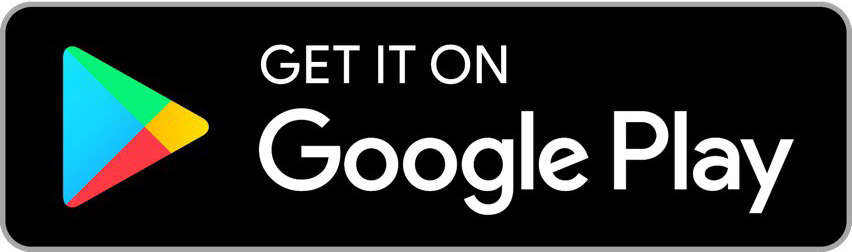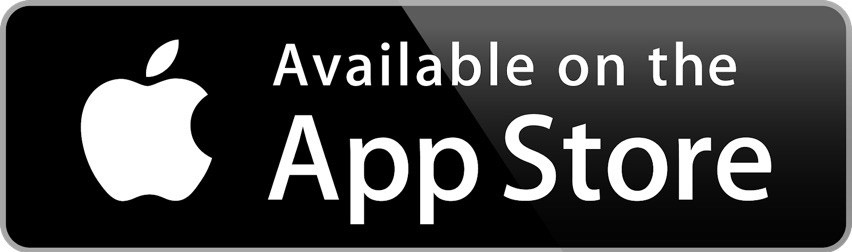MOBILE PRINT SERVICE
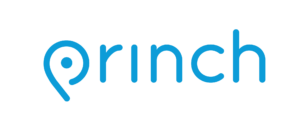
With Princh Mobile Print Service, patrons can print remotely or within the library from smartphones, tablets, and computers and pick up their printouts at the library’s Print Release Terminal. To print, patrons simply select one of the following options:
- Email documents to the unique email address of the library branch
- Use one of the mobile printing apps for iOS or Android
- Upload documents to the web printing portal (below)
To release their documents, patrons enter their email address at the Print Release Terminal at the library.
Remote Printing – Main Library
Remote Printing – Robert A. Pastrick
Print from a Mobile Device
The Princh app lets you easily locate printers nearby and print documents directly from your device.
- Locate a nearby printer on the Princh map and go there.
- Open the document you wish to print and tap “open in” Princh.
- Select the printer either by typing in the printer ID or by scanning the QR code by the printer.
- Finish by paying for the print job with your credit card or other payment form and collect your document in the printer.
That’s it!
The Princh network consists of publicly available printers in a multitude of locations such as libraries and print shops etc.
We want to give you the best printing experience possible, so if you have any comments, questions or problems we would love to hear from you at support@princh.com